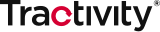This guide explains how to assign your Users to different Projects, giving them wider access to your Tractivity system and the data you have recorded.
Please note that this guide is only for Users with System Admin permissions.
This article is for Tractivity systems with two (2) or more Projects available to use. If you would like to discuss including additional Projects in your Tractivity system, please contact your Customer Success Manager, or email customersuccess@tractivity.co.uk.
Assigning Users to Projects
Start by going to the System Admin page. You will find this in the top-right corner of the page. Find the user you want to assign to a new Project from the list of Users on the System Admin page. Click on the User’s name to load their “View User” page.
On this page, you will see two tabs, named “Assigned Projects” and “Unassigned Projects”. Click ‘Assign’ by the project in the “Unassigned Projects” tab that you want to assign to this User.
Now you will need to complete a short form, including the fields listed below:
- Email Signature: Set up an email signature, used whenever this User sends an email using the Email module.
- Telephone: List a contact number for this User.
- Default Dashboard: Choose which dashboard appears when this User opens the Tractivity Home page.
- Access Profile: This determines what modules this User can view and modify. See more details here: Edit User Access Profiles
- Default Project: Tick this box and the User will load into this Project whenever they log into Tractivity. (They can still access other assigned Projects using the top-right corner drop-down menu.)
- Teams: Assign this User to a Team, if any have been created for this Project.
Click ‘Save’ to confirm your choices and complete assigning the User to this Project.
Removing Users from Projects
If you want to remove a User’s ability to access a Project, you can also do this in the System Admin tools. Go to the System Admin page and select the Projects tab. Click the name of the Project you want to edit the Assigned Users for.
On the “View Project” page, scroll down the page and find the “Assigned Users” tab. Then click ‘Remove’ by the User you want to prevent from being able to access this Project.
A window will appear, asking “Would you like to remove this user from the Account Handler field within Tractivity?”. Select your choice from the drop-down menu, then click ‘Remove User’. The User will now no longer be able to access this Project.