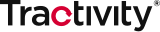Within Tractivity, you can add your own data as to what contact or engagement you may wish to track or identify.
Watch this short video or scroll down for a step-by-step guide.
- Head to ‘System Admin’ in the top navigation bar in Tractivity.
- On the left hand side menu, under ‘configuration’ click on ‘Global System Data’ OR ‘Project System Data’ - depending on which field configuration you wish to amend.
- Select the project you wish to update the field configuration for; then click the ‘+’ icon on the module you wish to update.
- On the bottom row within this drop-down, you should see ‘+ Add (your chosen field)’ in red – Select this and begin to include any drop-down options to wish to include. You can add multiple options at the same time by writing them each on a separate line in the text box.
- Click save and this will update in the effected module automatically.