Create and send emails
In many different areas of Tractivity, you can send emails, including a View Contact & View Enquiry screen or through the Email Module itself.
To create and send an Email, follow the below steps;
1). From the View Contact or View Enquiry Screens, select the Email Contact link from the left-hand menu or navigate to the Email Module.
Please note; If an Email Contact link is not displayed then either the contact does not have an email address or it's been classed as being invalid.
2). Through the Email screen, select a From and Reply-To Address.

3). If a green SPF symbol is displayed - Great - this means that Tractivity has been given permission to send emails using your email address.
If the SPF symbol is amber, this means Tractivity has not been given permision to use your email address however, don't worry, Tractivity will send your emails using a from address of “mailings@tractivity.co.uk” on behalf of the selected From address. Please see below example;

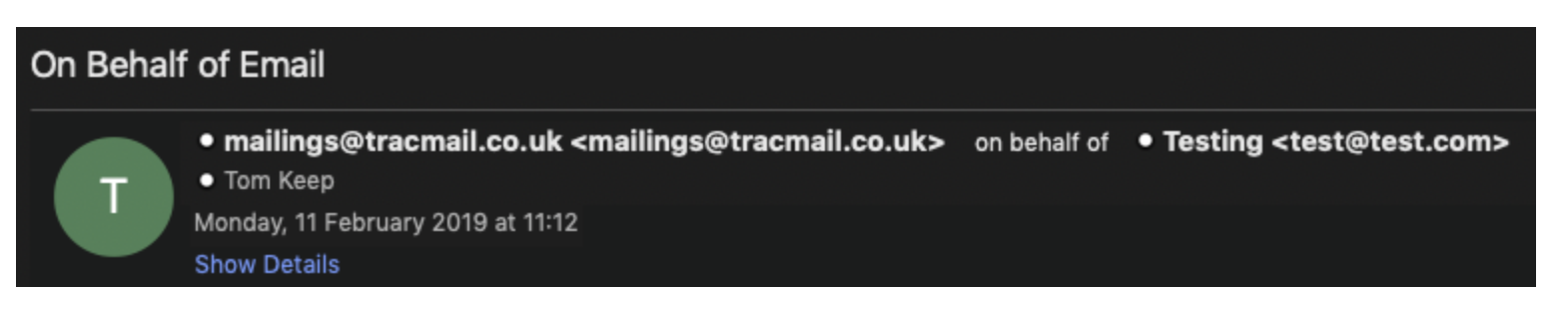
4). Add Recipient, allows you to search Tractivity for any recorded Organisation, Contact or User. Enter Email Address, provides you with the flexibility to add an email address held outside of Tractiviy.
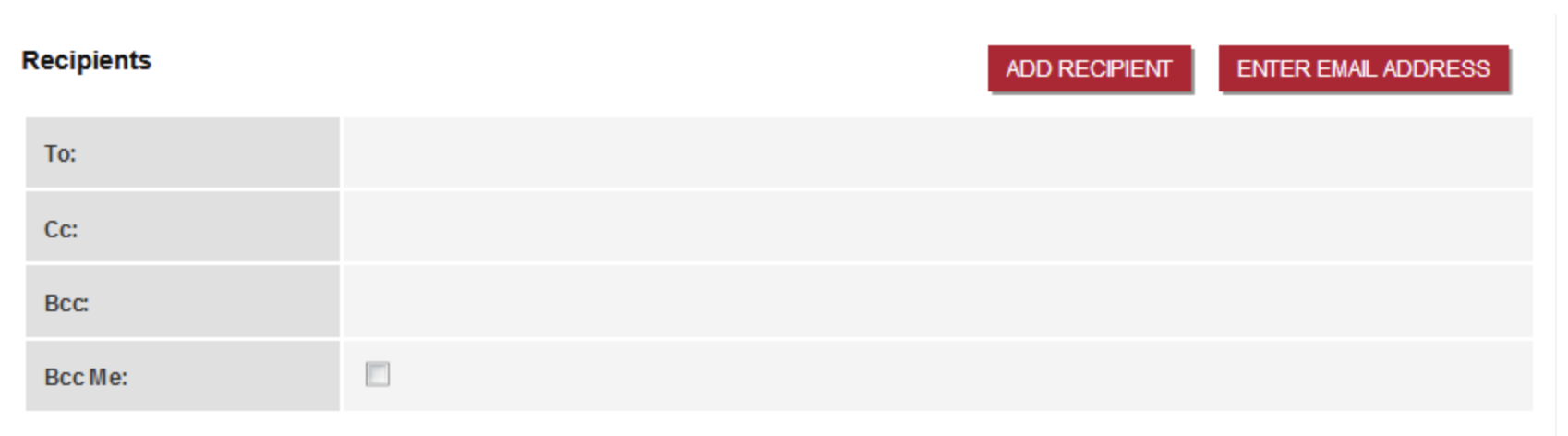
5). Bcc Me - you may wish to send a copy of an email to your outlook account for audit purposes.
6). Template - lists all prewritten email templates created within Tractivity, once a Template has been selected the text will appear within the body of your email.
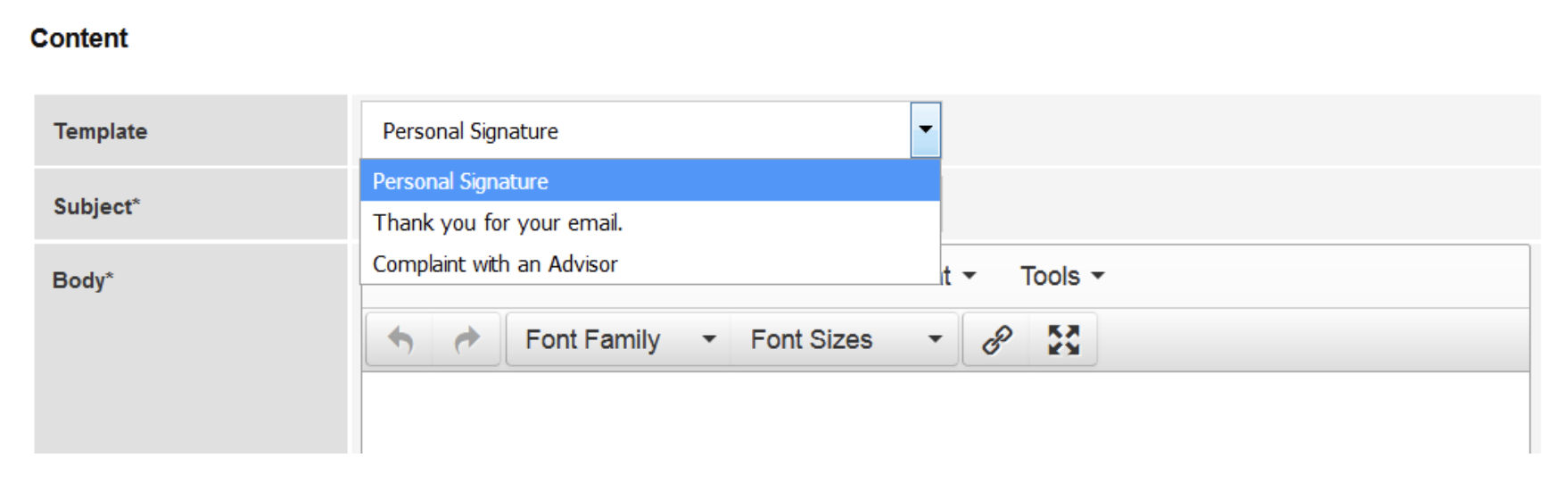
7). A Subject line is displayed when the recipient looks at their list of messages in their inbox.
8). Using the Body, enter your content. You may wish to change the Font Family, Size or even add Links.
9). Last of all, do you wish to Add Attachments? Remember not to exceed the attachment limit on 20 megabytes.
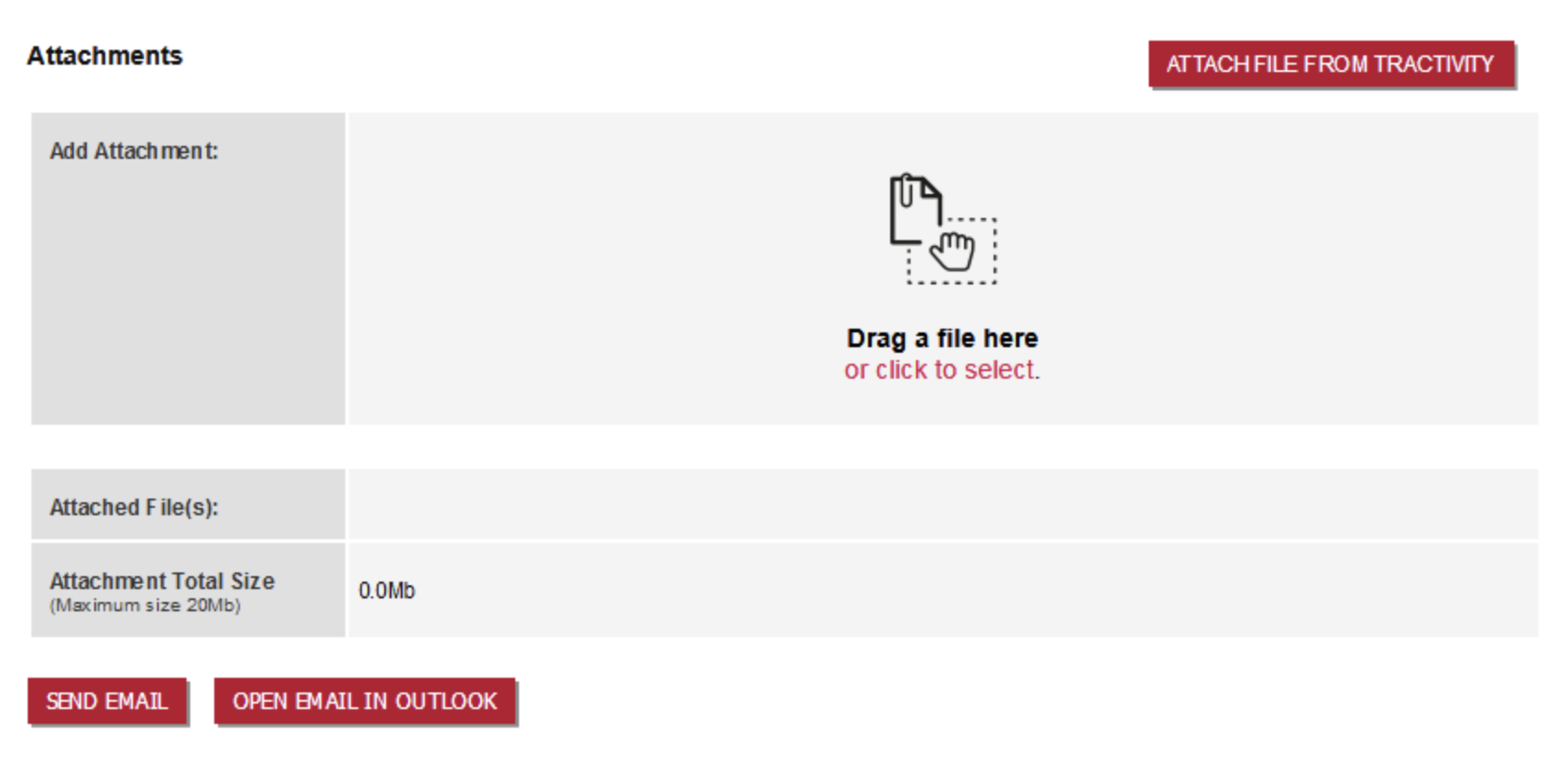
10). Send Email, for the email to go directly from Tractivity with an activity automatically generated and attached to the associated record. Or you can Open Email in Outlook which will display your email inside MS Outlook for you to send directly from your internal account.